Description
The Insta360 ACE PRO GPS Preview Remote previews your footage in real-time, adjusts your camera settings, and can record precise GPS information.
The Insta360 ACE PRO GPS Preview Remote previews your footage in real-time, adjusts your camera settings, and can record precise GPS information and other data to add to your footage in post.
Preview your footage in real-time and adjust camera settings with the Insta360 ACE PRO GPS Preview Remote.
Record precise GPS information and other data to add to your footage in post.
For the best experience, keep up to date with the latest official firmware.
Key Features
- Remotely adjust the shooting settings with the new touchscreen and Preview your shot with real-time image transfer.
- Compatible with ACE and ACE PRO. Check back later for future camera compatibility!
- Utilizes different GNSS systems for improved data quality and accuracy (GPS, BeiDou, Galileo, and GLONASS).
- Add accurate dashboard data to your videos in the Insta360 app or Studio.
- Remote control up to 65.6ft (20m) away.
- Preview up to 26.2ft (8m) away.
- Two adjustable straps for complete flexibility.
GPS Preview Remote
Remote control and Preview at your fingertips.
INPUT ACCURATE DATA
Collect real-time data such as speed, route, and location. Add it to your videos in the Insta360 app or Studio.
SEE YOUR SHOTS AND FRAME THEM PERFECTLY.
Frame your shot exactly how you want every time with the real-time image preview.
*Measured in an open environment without interference.
CLEAR LCD TOUCHSCREEN
Control your camera settings and even wake up your camera to start shooting when it’s off.
REAL-TIME GPS DATA
Built-in GPS, BeiDou, Galileo, and GLONASS systems work together to record location, route, and speed accurately.
LONG-LIFE BATTERY
Enhanced battery life to keep up with the action.
6 hours of battery life for image preview.
60 hours of battery life on standby.
Note: The battery life is up to 6 hours for image preview with the screen on, and the function ‘Raise your wrist to turn on the screen’ turned off. The battery lasts up to 60 hours when the screen is off and in standby mode.
WEAR IT, MOUNT IT
Includes two adjustable straps for complete flexibility. Wear it on your wrist with the Wrist Strap, or mount it to your handlebars, Invisible Selfie Stick and more with the Universal Strap.
DIAL IT IN
Three stylish dial designs to personalize your GPS Preview Remote.
FIRMWARE UPDATE
To keep the camera and Remote compatible, update both to the latest official firmware version. Connect the Remote to the Insta360 app to check for new firmware updates.
HOW TO UPDATE FIRMWARE:
Open the Insta360 app > Settings > Update GPS Remote Control. Search and connect to the Remote. Once connected, the app will prompt you to update if there is a new firmware version. Please follow the onscreen instructions to update the Remote‘s firmware.
- Open the Insta360 app and go to Settings > Update GPS Remote Control.
- Tap the Remote to connect.
- If a firmware update is available, update the Remote.
- The app will automatically download and transfer the new firmware to the Remote. Ensure the phone screen is on, and do not exit the app.
- The Remote will automatically restart once the transfer is complete and start the update. You can view the update progress on the Remote‘s screen. When the update is finished, you can use the Remote as normal.
In the Box
- 1× GPS Preview Remote
- 1× Wrist Strap
- 1× Universal Strap
- 1× Charge Cable
- 4× Disposable Double-Sided Stickers
Notes
This product contains magnets. Please keep it away from pacemakers and other devices to avoid interference.
The product should only be used at temperatures ranging from -4°F to 104°F (-20°C to 40°C).
The battery may be depleted if the product is not used for a long time (e.g., two months or longer). If this happens, please charge the product fully, then turn it on.
Do not drop, disassemble, crush, insert foreign objects, or place heavy objects onto the Remote, as this will cause damage.
Do not leave the product near heat sources such as a furnace, heater, inside a car, or in direct sunlight.
Wipe the product dry as soon as possible after contact with water. Do not wear it when swimming or diving.
Do not use any liquid cleansers on the product. Do not wipe the charging points on the Remote with liquid detergent, as these may corrode and rust, affecting the Remote. Clear the product with a soft, dry cloth.
Before using this product for surface water sports, apply a dry Disposable Double-Sided Sticker to the back of the Remote and attach it to the strap for extra security.
1. Overview
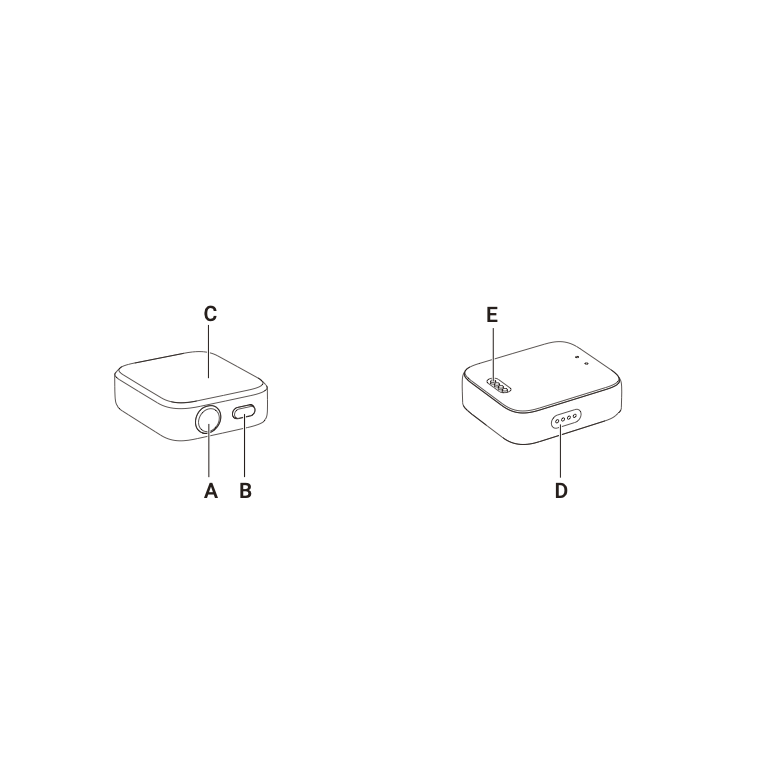
A.Shutter Button
B.Power Button
C.Touch Screen
D.Speaker
E.Charging Points
2. Charging
- Put the Remote on the charging base, ensuring that the charging points are in full contact.
- Then, connect the charging base to the charger and the power supply. An indicator will appear on the touch screen to confirm the Remote is charging.
Note
- Please use a 5V/1.5A power adapter to charge the Remote.
- Keep the Remote and the charging base clean and dry.
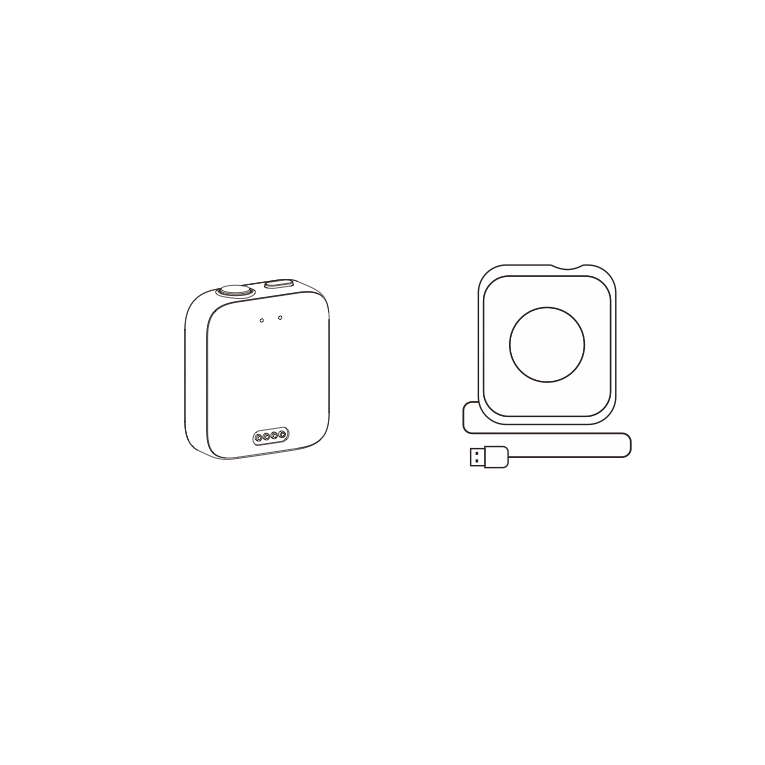
3. Install
You can attach the GPS Preview Remote in three ways. It has two straps for flexible mounting.
| Position | Description | Figure |
|---|---|---|
| On wrist | Use the Wrist Strap to wear the GPS Preview Remote on your wrist. Ensure the buttons are aligned correctly. |
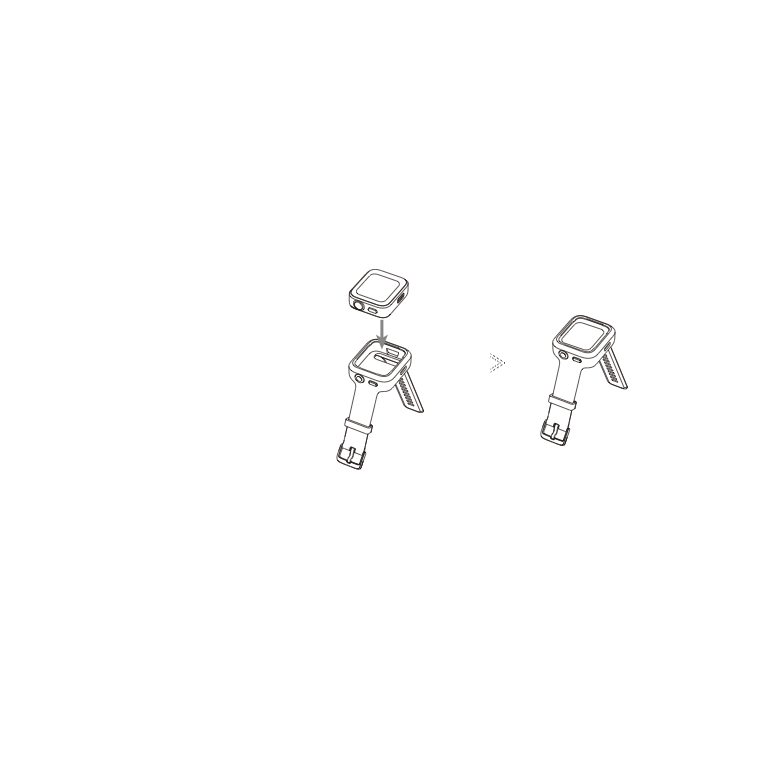 |
| On selfie stick | Use the Universal Strap to attach the Remote to a selfie stick. Ensure the buttons are aligned correctly. | 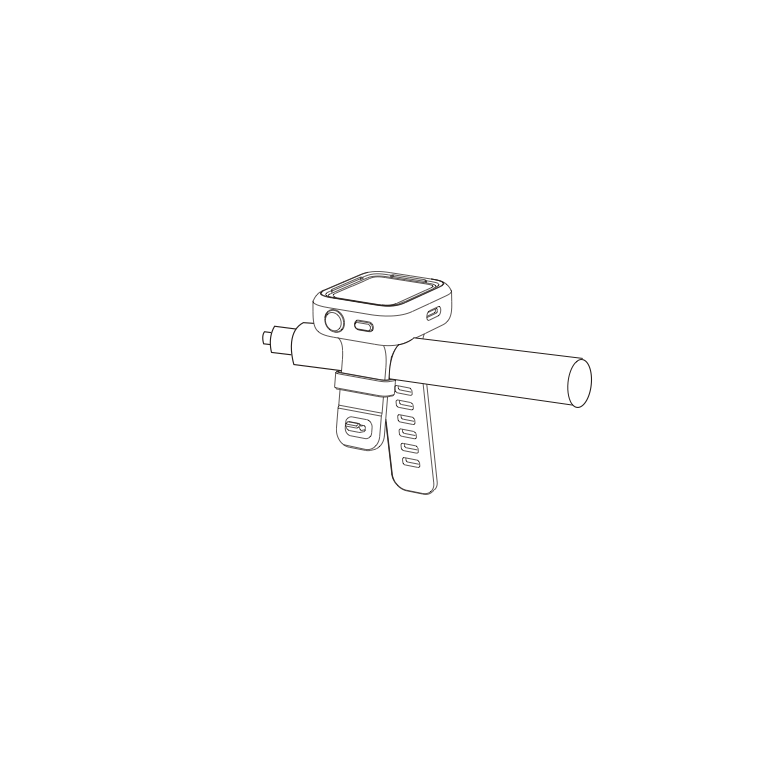 |
| On bike/motorcycle | Use the Universal Strap to attach the Remote to the handlebars. Ensure the buttons are aligned correctly. |
4. How to Use
4.1 Power on/off
| Remote Status | Operation | Descriptions |
|---|---|---|
| Powered off | Long press Power Button | Power on the Remote. |
| Powered on (camera disconnected) | Long press Power Button | Power off the Remote. |
| Powered on (camera connected) | Long press Power Button | Power the Remote/the camera/both (you can select this function). |
4.2 Connecting the Camera
- Long press the Power Button to turn on the Remote.
- Power on the camera.
- Click “Insta360 GPS Preview Remote” on the camera’s Bluetooth Remote interface.
When the camera’s screen displays Connected, it has been paired successfully.
Notes:
- For the best experience, update your camera’s firmware to the latest official version.
- The optimal range for live preview is up to 26.2ft (8m) and 65.6ft (20m) for Remote control, measured in an open environment without interference.
- Please pay attention to the Insta360 official website for future camera compatibility and firmware updates.
- After connecting to the Remote for the first time, the device can wake up the camera within range without pairing.
4.3 Connecting Multiple Cameras
Swipe down from the top of the Remote‘s watch dial to enter the connecting interface and tap the camera button (????).
The Remote will be ready to pair.
Enter the Bluetooth Remote feature on your camera and connect to the Remote. Repeat the process as needed.
Notes:
- The Remote can control up to four cameras at a time. Each camera only recognizes one Remote at a time.
- The Remote will only show the number of connected cameras and no other camera information.
4.4 Wake up a Camera
You can use the Remote to wake up your camera.
After connecting to the camera for the first time, swipe down on the Remote touchscreen to enter the connection interface, and choose one of the following two ways to wake up the camera:
- Connect: Wake up the last connected camera. The camera will automatically connect to the Remote once powered on.
- QuickCapture: Wake up the last connected camera. The camera will automatically connect to the Remote and enter QuickCapture.
Notes
- Enable “Bluetooth Wakeup” on the camera to use this feature.
- The feature must be set on the camera before waking up, even if the Remote is connected.
- To use QuickCapture, make sure it is enabled on your camera.
- Press the Remote‘s Shutter Button once to enter QuickCapture. Long-press the Shutter Button to connect to the camera.
4.5 Control the Camera
When the camera is connected, use the Remote‘s touchscreen or press its buttons to control the camera.
Preview Page
When the camera is connected, the Remote will display the following camera information on the Preview Page: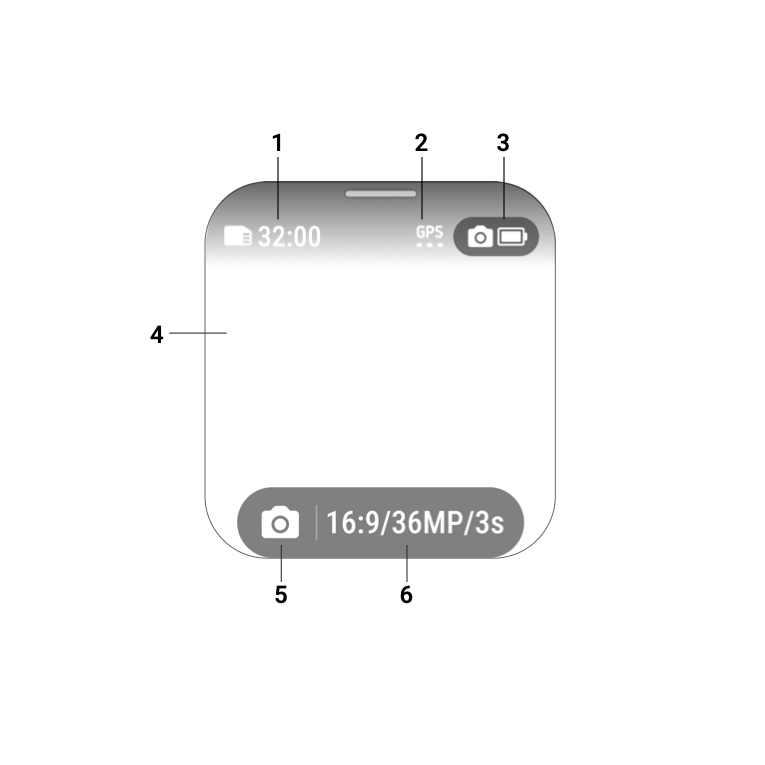
1. Camera Storage
2. GPS Signal
3. Camera Battery Status
4. Preview Page
5. Shooting Mode
6. Shooting Specifications
Switch Shooting Modes
- Touchscreen: Swipe left or right on the Preview page to switch shooting mode.
- Power Button: Press repeatedly to switch shooting modes.
Shooting Specifications
On the Preview page, tap the shooting specifications button or swipe from the bottom upwards to enter and adjust shooting specifications.
Shooting Parameters
On the Preview page, swipe right to left to enter and adjust shooting parameters.
Take Photos or Videos
| Remote Status | Operation | Descriptions |
|---|---|---|
| On the Preview Page | Press the Shutter Button | Take a photo/start recording a video. |
| Recording | Press the Shutter Button | Stop recording. |
4.6 Application Center
Dashboard and Compass
Swipe left or right on the Remote‘s watch dial screen to enter Dashboard, Compass, or Settings.
Settings
You will find the following in Settings:
- Display and Brightness
- Direction of Display
- Sound
- Time
- Language
- About
- Factory Data Reset
5. Firmware Update
Open the Insta360 app > Settings > Update GPS Remote Control. Search and connect to the Remote.
Once connected, the app will prompt you to update if there is a new firmware version.
Please follow the on-screen instructions to update the Remote‘s firmware.
CLICK HERE for other options.






